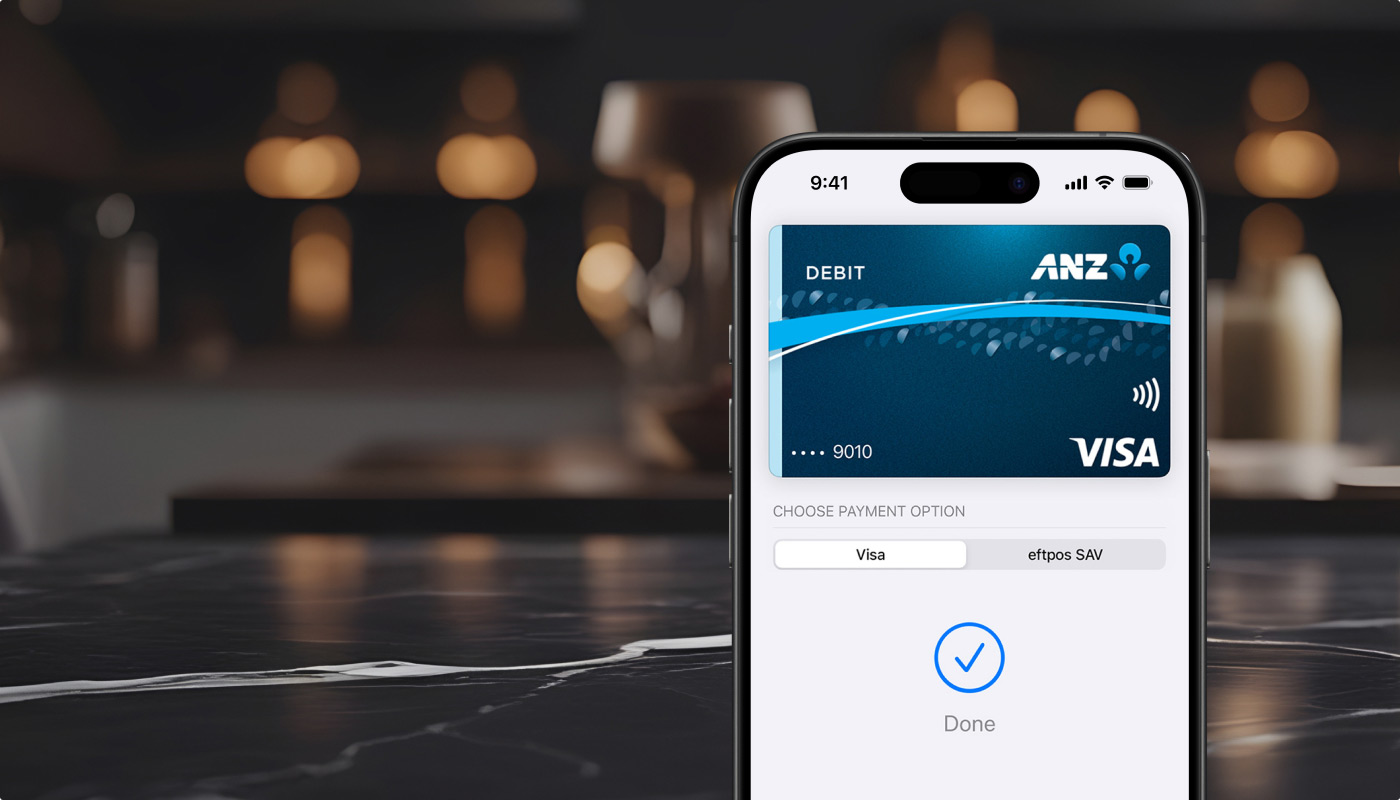Your money, your control. Take command of your personal and business banking, instantly and securely from the palm of your hand with the ANZ App.
Fraud protection.
Now it's personal.
ANZ Falcon® technology monitors millions of transactions every day to help keep you safe from fraud.
Falcon® is a registered trademark of Fair Issac Corporation.