Fraud protection.
Now it's personal.
ANZ Falcon® technology monitors millions of transactions every day to help keep you safe from fraud.
Falcon® is a registered trademark of Fair Issac Corporation.
![]()
Follow these steps to make registering and logging in easier:
First, register for the ANZ App
While in the ANZ App, set your ANZ Internet Banking password
Then, you can log in to ANZ Internet Banking without needing to register. Nice one!
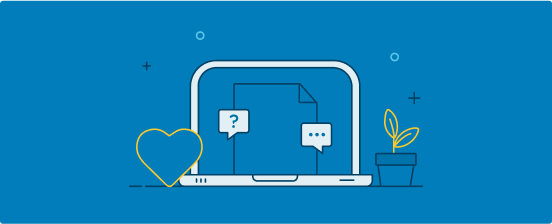
You’ll have received a Customer Registration Number (CRN) when you joined ANZ – either by SMS, email, letter or verbally from a banker, depending on how you opened your account.
Your CRN is unique to you and is different to your BSB and account number. It’s typically 9 digits, but some CRNs may be 15 or 16 digits.
You’ll need your CRN to register for the ANZ App, and every time you log in to ANZ Internet Banking.
Your Telecode is a 4-7 digit number you’ll have received (from a banker or by SMS) when you opened your first ANZ account. This Telecode is temporary and should be used as soon as possible to register for ANZ App banking, Internet Banking or Phone Banking before it expires.
If you register for ANZ Phone Banking with your single-use Telecode, you’ll be prompted to set a permanent Telecode that can then be used to register for both the ANZ App and Internet Banking at any time.
To get started, download the ANZ App on your Apple or Android device, then follow these easy steps:
Swipe through the welcome screens and tap Get started
Enter your CRN and tap Continue
Enter either your:
Follow the prompts. Easy!
If you don't have one of the above listed login details, Contact us.
Download the ANZ App to get started on your mobile device.
Tip: Set your ANZ Internet Banking password in the ANZ App, so you can log in to ANZ Internet Banking without needing to register separately.
![]()
From the ANZ Internet Banking log in page:
Click the Register link
Enter your CRN and Telecode
Follow the prompts to register. Nice one!
If you're having trouble registering, try the steps below.
![]()
From the ANZ Internet Banking log in page, click Register then select Try another way. Have your CRN handy and select Yes, I know my CRN. Follow the prompts!
![]()
If you’re still having trouble registering, Contact us.
![]()
Tip: Set your ANZ App PIN in Internet Banking – this will save you time when registering for the ANZ App.
![]()
Contact us on 13 13 14 (available 24/7)
Press 1 for self-service, then 2 to register for phone banking
We’ll ask you to verify your identity and assist you in completing your registration. Simple!
It is easy to deregister the ANZ App if you have gotten a new phone or wish to remove it from a device for any other reason.
Note: Deregistering devices from the ANZ App doesn’t close your bank accounts.
Log in to ANZ App and tap on the Profile icon at the bottom
Tap on your name
Scroll down to Security, then tap Manage devices and follow the prompts.
Log in with your CRN and ANZ Internet Banking password
Select Profile from the right-side menu
Select Profile & Security
Scroll down to Manage devices and follow the prompts.
Keep your ANZ account safe with these simple tips.
![]()
The ANZ App is provided by Australia and New Zealand Banking Group Limited (ANZ) ABN 11 005 357 522. Super and Insurance (if available) are not provided by ANZ but entities which are not banks. ANZ does not guarantee them. This information is general in nature only and does not take into account your personal objectives, financial situation or needs. ANZ recommends that you read the ANZ App Terms and Conditions available here for iOS (PDF) and here for Android (PDF) and consider if this service is appropriate to you prior to making a decision to acquire or use the ANZ App.